Screenshots are best, but sometimes we need to capture some videos for how-to-guides and to help someone for any difficult tutorials, preparing for the presentation.There is too many screen recording software available on the web, but mostly are too expensive to buy. So, I have featured some free HD screen recording software that may help a lot to you to record screen on Windows.
Ezvid: Ezvid is one of the most popular screen recording software ever made. It not only help to record screen on PC, but also help in video editing. You can find many features like Slideshow maker, video recording using webcam or Face-cam, support all formats ( i.e. jpg, png, BMP, WMV, MOV, gif), record voice using the microphone, an option to upload your files directly to Youtube, insert music and much more.
The only drawback of this software is that you can't export file to your PC hard disk directly.
2.
BSR Screen Recorder 6: BSR Recorder is an another HD screen recorder software for the windows Computer. BSR can record a part of the window, any window screen or the entire desktop.
Features :
* Zooming during recording,
* Use webcam or Face-cam to record self-video,
* Record videos of any sites such as youtube, Vimeo, Dailymotion,
* Record games in game mode
* Inbuilt with Movie Lab
* Insert video, jpg, png between recording,
* Custom mouse cursor,
* Insert custom watermarks
* Insert Music clips
* Language, English, French, German, Spanish.
* Export Recorded Video to computer hard disk and much more.
3.
CamStudio: CamStudio screen recorder also comes with advanced features. You can convert recorded videos to any format which you thinks fit. You can record a part of the windows computer, or anything on the screen.
Download Set Up Features :
* High quality, anti-aliased screen caption.
* Auto-adjust setting from the frame rate.
* Own loss-less codec that produce crystal clear result.>
* Video annotation.
* Enable or disable mouse screen option.
* Record sound from microphone or insert a custom music.
* Can record different frame rate speed and much more.
4.
Screencast-O-Matic: Screencast is also the best screen recorder mostly used by the webmasters and bloggers. You can either record screen online or download the free software. You have also an option to buy pro version.
Features: Free version
* Free hosting (up to 15 minutes per upload HD quality).
* Directly publish to Youtube.
* Publish to FLV, Mp4, and AVI.
5.
Screenr : Its a web based screen recorder by which you can take screenshots of your computer and able to share around the web. You don't have to download this software, just one click, you be able to record your screen and take screenshots.
Features :
* Not need to install, you can work online.
* Available for both window or Linux.
* Also available for iPhone.
6.
IceCream Screen Recorder : IceCream Screen Recorder is also a Free open source software built with various features. You can capture any part of your window screen or the entire desktop. You can edit video, draw as per your desire, zoom in 3d or 2d, share the screenshot or video via email, keep screenshot in the clipboard, hide cursor or desktop icon, audio setting, hotkey support, project history etc.
7.
Jing: Its also a free open source software, also available for pro version. Simple way to share screenshot, short videos of your computer screen. You can capture 'What you see','Record what you do'. You can select any part of your screen to capture. It only allows to save your recorded video in SWF format in the free version, but with the pro version, you can record in mp4 also. You can use, webcam to record your self-video, microphone to record your voice,
8.
Webinaria : Its also an open source software. you can capture the entire screen of your desktop and a part of it. You can use your own voice to record or insert any custom music to your video. you can edit your screenshot or video, insert your watermark, short video or picture during the recording video.


























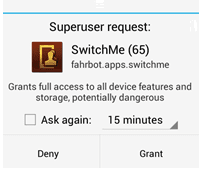.png)
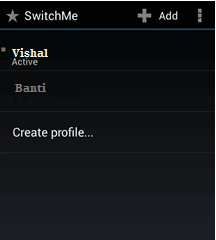.png)


